-
General
-
About eMop platform
eMop is an online app that connects customers and professional cleaners. eMop acts as a powerful platform arranging fast and high-quality service for the customers, where safety is our priority.
Cleaners work as independent cleaning partners. They access the eMop platform via eMop mobile App where they pick up customers’ orders that have been booked via the eMop website.
-
What about the eMoppers’ safety?
Cleaners and customers’ safety at work is our priority. Before cleaning we will provide you with the customer’s details, rating and feedback from other cleaners (unless the customer is new). Therefore, you will know what to expect. After the cleaning is completed, the customer’s account is automatically charged online. This avoids you taking cash and getting involved in any potential issues associated with non-payment. You will also have the opportunity to rate your customer after each job. If you feel unsafe at a customer’s home, please exit the property immediately and contact eMop via Telegram.
-
How are eMoppers matched with customers?
When a customer books a cleaning service on the eMop Platform, their order becomes available for all cleaners who are ‘online’ on their eMop App. As soon as the cleaner accepts the job they are assigned to the booking, please note this is appointed on a first come first serve basis.
-
How can I contact eMop?
At eMop our best way of communication is via Text or an email emopper@emop.world. Before reaching out to us, please have a look at our FAQs for eMoppers on the website or in your Mobile App. It’s possible you may find your answer without having to wait for our response.
-
eMoppers Service Agreement
The eMoppers Service Agreement is the contract that governs the use of the platform for independent cleaners. When you upload your documents on the website you must agree to the terms and conditions within that agreement.
-
Сancellation Policy
The eMop platform is designed to be as flexible as possible. We can understand that changes may occur. However, customers should not suffer because of last-minute cancellations by eMoppers. If you cancel a job less than 24 hours before the start time, you will be subject to late cancellation fees. You can find the eMoppers Cancellation Policy in your Service Agreement on the Mobile App.
-
Why I am deactivated from eMop Platform?
Either you have chosen not to work for eMop anymore or we have deactivated you because of inactivity or a violation of eMop rules. If you feel this is an error, then please contact the eMop support team via Telegram.
-
What is the difference between eMop and a cleaning agency?
eMop is an agent that connects customers and professional cleaners. We are a platform that allows customers to request cleaning services working alongside with you, our independent cleaners that can pick up these orders. At the same time, eMop acts as a third-party provider that promotes high standards of quality, safety and an accurate price list of the services we provide to our customers.
-
What’s the Insurance Policy?
The eMop insurance policy covers costs for death or bodily injury, or damage to third party property arising in the course of your business including the supply of products (Public & Products liability).
The insurance policy excludes the first £250. Therefore, the cleaners, being independent contractors, are responsible for damages up to £250.
In case a cleaner does not admit the fault, eMop makes a decision based on the evidence supplied by a customer and a cleaner.
eMop doesn’t cover any damage even above £250 if you have used non-authorized cleaning products . In the case of damage less £250 the cleaner will compensate the client’s invoice themselves or the relevant amount can be deducted from the upcoming eMop payments.
- What should I clean if the customer books an end of tenancy cleaning?
- What should be done if ironing service is in the booking?
- What should be done if laundry is in the booking?
- What does carpet&upholstery washing service include?
-
Cleaning products
-
Are the cleaning products given for free or do I have to purchase them?
You need to buy the cleaning products yourselves.
-
What if the client wishes to use their own cleaning products?
When you arrive at the client, you always should inform them that you have your own cleaning products. Also, you should ask if the client wish you use their cleaning materials. If the client prefers to use own products, you’re the clients’ stuff.
-
Prospective eMoppers
-
What kinds of checks do I have to pass to become a cleaner with eMop?
Before you can start working with eMop, you will need to provide a list of documents. You will need to register and upload a photo of your documents on the website www.emop.co.uk
After the interview, you will have your first test job. If the customer is happy with the cleaning, it is paid and you can have an access to all the cleaning bookings on the App. If we receive a negative feedback, you are not paid for the job and you will be deactivated from the platform. Its as simple as that. Customer satisfaction is key to all our success.
-
How do I become a cleaner with eMop?
You can apply for the position of as one of our cleaners via our website.
The requirements are the following:
- At least 1 year experience in domestic cleaning;
- Fluent in written and spoken English.
You will be contacted to fix a telephone interview. Please make sure you read eMop rules before the interview.
Please note that you will be required to pay a £20 deposit before joining the platform.
After you have paid the deposit, we will provide you with access to the mobile App where you will pick up all your jobs and we will schedule your first test cleaning job with a client.
-
How long does the application process take?
The process usually takes 1-4 days from the date of the interview. If you would like an update on your application please contact the eMop office via email. emopper@emop.world.
-
What does Self -Employment mean?
To be self-employed means that you are responsible for your own taxes, time management and finally when and where you decide to work. You need to ensure that you register for self-employment with HMRC via this link. Please note that it is your responsibility, it is important that you register to and is the final step before you can start work with eMop
-
What is the pay rate at eMop?
You will be paid between £8/h and up to £20/h depending upon your experience.
-
What documents do I need to apply?
You need to bring the following documents to the office for the interview:
- Passport or a birth certificate (mandatory and cannot be replaced by another document)
- Work permit or residence card (if required)
- NI number
- Proof of address (bank statement, tenancy agreement and etc.)
- Copy of your DBS criminal check if you have completed it within last 6 months. If not, you can do it during or after your interview but you need it for you to be authorised with eMop
- Your self-employer number. If you don’t have it, you can register later
Also, please, upload your documents on our website to save your time at the interview if you haven’t done it yet.
-
Reschedule an interview
If the time or date of your meeting with us is not convenient, you can change the timings via the calendar sent to you by email. Alternatively, contact the eMop office by email emopper@emop.world to reschedule or cancel your meeting time.
-
Before the Job
-
I am running late
If you are running late, for whatever reason, even if it is just a few minutes, please contact the customer immediately and apologise and inform them, about your delay. Please be aware that if you are late by more than 30 mins, you will have a penalty fee for ‘late arrival’. So, plan your route in advance to ensure you arrive on time.
-
The customer cancelled the order while I was on my way there or just arrived
This may happen sometimes. In this case, you will be paid anyway. We have a Cancellation Policy for customers as well as for cleaners. You will receive the compensation according to the Cancellation Policy. Review the section ‘Fees & Compensations’ to find out the amount of your compensation.
-
What to do if I am allergic to pets?
When you review an order, you can see the comments if a customer has any pets. If you are allergic to pets, then it’s simple, do not accept the job.
-
How can I see the job details?
You can find all the details about a job (eg. postcode, address, estimated duration and estimated payment, cleaning items, date and time) in the ‘New Orders’ section when you review a new job on the App.
To ensure customers’ privacy, we disclose their details such as a name and contact phone 3 hours before the start time. That will allow you to plan your route in advance and to contact the customer if needed.
-
Can I reschedule the accepted job?
Unfortunately, no. However, you can report to the eMop in Text to find out customer’s availability to reschedule the job. If the time of the job cannot be changed and you need to cancel, please review the section ‘Fees & Compensations’ in your App before cancellation to avoid any unexpected penalty fees.
-
How can I contact my customer?
Three hours before the booking, you will be able to see the customer’s contact details in your Mobile App. We recommend you send a message to the customer to introduce yourself and to confirm your expected arrival time.
-
I need to cancel the job
If you need to cancel a job after you accepted it, you can cancel it in your eMop App. Review the section ‘Fees & Compensations’ in your App before cancellation to avoid any unexpected penalty fees.
-
The job time seems incorrect
If the time doesn’t match the time you have received via the push notification or if displayed incorrectly, then firstly please check the time zone setting on your smartphone. If you are still unsure, contact the eMop via text to clarify the time or contact to the customer to re-confirm the time.
-
I am lost
Before starting your journey to the client’s home, check the area using an online map. If you are unsure about the location, please contact the client directly to verify the details. Pay attention to the comments on the actual order. Sometimes clients leave the correct address or additional information in the comments section.
Again, If you are going to be late then please contact the customer directly to let them know the situation. It will reduce any negative ratings you may receive from the customer and avoid the late arrival fee.
-
The client wants me to pick up the keys to access their property
Be aware that you are fully responsible for the client’s keys if you pick up them. In the case of loss of the keys, you will have to reimburse the customer for this loss on your own.
-
How to clean
-
General rules
- If you don’t have any particular instructions from the client, start from the dirtiest room. Quite often that would be the kitchen.
- Always clean from top to bottom.
- Begin with the surface cleaning and furniture dust wiping.
- Before wiping the dust, remove all items from the surface.
- Wipe the dust with a slightly wet or dry, clean cloth, use special cleaning equipment if required.
- Each time use a different cloth for cleaning the bathroom, the kitchen and wiping dust in other rooms.
- Clean all taps and other chromic equipment in the kitchen and the bathroom to make them shine. To polish chromic equipment, use a paper towel, a piece of toilet paper or a dry, clean cloth.
- Clean wooden furniture with an almost dry, clean cloth only.
- Always clean under the bed and other furniture (everywhere you can reach).
- Be very careful when washing laminated or parquet floor. Squeeze the cloth to make it as dry as possible and mop the floor twice.
- When mopping the floor, the cloth must be wet but not dripping, so the water does not drip down into the cavities in the floor.
- Move all items when mopping the floor.
- Clean all skirting boards when mopping the floor.
- Always mop the floor last.
- Although we use environment – friendly cleaning products, we recommend you to use gloves.
-
Kitchen
Recommended products to use:
- Amway Kitchen Cleaner L.O.C.™
- Glass Cleaner L.O.C.™
- Wipe all accessible surfaces including windowsills, switches and kitchen tiles. Clean from top to bottom.
- Clean the sink.
- Wash up or put dirty plates in a dishwasher.
- Wash outside the stove, the countertop and the fridge.
- Polish the taps.
- Wipe the sink one more time.
- Take out the trash and replace the bin bag with a new one.
- Mop the floor and the
- Wipe the door handles before leaving the kitchen.
If the customer needs you to clean inside the kitchen cabinets or the fridge, start cleaning them first.
Pull everything out of the kitchen cabinets, wipe inside and put everything back where it was.
-
Bathroom and toilet
Recommended products to use:
- Amway Bathroom Cleaner L.O.C.™
- Amway Glass Cleaner L.O.C.™
- Amway Toilet BOWL Cleaner
- Wipe all accessible surfaces including windowsills, switches and tiles. Work from top to bottom.
- Clean mirrors and all glass surfaces.
- Wipe all bathroom cabinets.
- Wash the bath and the
- Firstly, sweep or hoover the floor and the rug (if there is any).
- Secondly, Mop the floor and the
- Clean the toilet.
- Wipe all door handles.
- Attention! We recommend cleaning the floor in the toilet last in case you need to change water for cleaning in other rooms.
-
Bedroom, living, dining rooms
Recommended products to use:
- Glass Cleaner L.O.C.™
- Multi-Purpose Cleaner L.O.C.™
- Wipe the dust from all accessible surfaces including windowsills, switches and lighting. (not the ceiling)
- Clean mirrors and all glass surfaces
- Arrange clothes and items. If you don’t have any specific instructions from the client, put everything back in place.
- Make the bed and change the sheets if required.
- Hoover the floor and the rugs (if the client has a vacuum cleaner).
- Take out the trash.
- Mop the floor.
- Clean the door handles before leaving the rooms.
-
Hall
Recommended products to use:
- Glass Cleaner L.O.C.™
- Multi-Purpose Cleaner L.O.C.™
- Wipe the dust from all accessible surfaces. Clean from top to bottom.
- Clean mirrors and all glass surfaces.
- Hoover the rugs and the floor (if the client has a vacuum cleaner).
- Clean switcher and door handle.
- Mop the floor and the
- Arrange client’s shoes.
-
Stairs
Recommended products to use:
- Multi-Purpose Cleaner L.O.C.™
- Wipe the railings first.
- Mop or hoover the stairs.
-
Windows
Recommended products to use:
- Amway Glass Cleaner L.O.C.™
- Multi-Purpose Cleaner L.O.C.™
- Clean the frame of the window.
- Wash the glass with Amway Glass Cleaner L.O.C.™ using wet cloths.
- Wipe the glass with a clean, dry cloth or a paper towel.
-
Fridge
Recommended products to use:
- Amway Kitchen Cleaner L.O.C.™
- Take out all items from the fridge.
- Clean inside the fridge.
- Throw out expired food. (Ask the client in advance what can you throw out. If there are no guidelines, put all food back when you finish cleaning)
- Put the items back in the fridge.
-
Microware
Recommended products to use:
- Microwave – Kitchen Cleaner
- Put some product on the surface.
- Leave for 10-20 minutes.
- Clean with water and a cloth.
-
Bookcases
Recommended products to use:
- Multi-Purpose Cleaner L.O.C.™
- Remove the books from the shelf.
- Wipe the dust on the shelves and on the books if necessary.
- Put the books back in the same place.
- Wipe shelf by shelf.
- What should I clean if the customer books an end of tenancy cleaning?
-
Issues with clients
-
The customer is not satisfied with my job and asks me to clean again
When you have completed your booking, it is important for the client to confirm that you have met their expectations. If the client would like you to clean something again, please never refuse and do not argue. Please keep in mind that you only have one hour more than the original estimate to complete the job. If the client is not at home when you do the cleaning, take pictures before and after the job to provide proof, in case of a complaint.
-
A customer claims that I have broken or damaged something, but this is not the case
Please inform eMop immediately via Text or email emopper@emop.world about the case indicating the job ID and describe what happened at the property. Ask the client to contact eMop via email support@emop.world and we will proceed with the case. Do not argue with the client even if you are sure that it was not your fault. Please take pictures of the damages caused for future investigation.
-
Does the client provide a hoover and a mop?
Please note that the customer can place an order with or without the equipment. In case you need to bring a hoover and a mop to the booking, you will be paid additionally for every order with the equipement.
-
Harassment and other inappropriate behaviour on the part of the customer
If you face any form of harassment from the client and feel unsafe please exit the property immediately and contact eMop as soon as possible via Text or email emopper@emop.world indicating the job ID and describing the issue.
We recommend that you also report situation to the police as well.
-
I arrived on time, but the client is delayed
We allow cleaners a period of 30 mins for lateness without a penalty fee. This is also the same for clients. If you come across this situation, please inform eMop via Text, indicate your job ID and the issue. Don’t press ‘Start’ on your App unless 28 mins passed from the start time. If the customer delays and you are still waiting, please ‘Start’ for the job from 29th of minutes from the start time.
-
I arrived at property but no one was in
You should wait 30 mins from the scheduled start time and call the customer repeatedly with an interval of at least 3mins. You can also leave a voice message referring to who you are and what time you arrived at the property.
If you find that you cannot reach the client after attempting several times during 30 mins from the start time, please take a picture of the door and make a print screens of your outcoming calls to the client. Send us these two photos. Then, we will close the job as ‘no show by the client’ and you will be compensated according to the terms and conditions.
-
I arrived at the property but I was informed that no one had booked a service
In some cases, this may happen, we recommend you contact the customer whose details are located on the eMop App to clarify the booking. If you cannot reach the person who booked the service, please contact the eMop via Text, and we will assist you further.
-
If I cannot locate the property
First of all, please use google maps which will direct you accurately. If you still cannot locate the property, please call the client to ask for the best route to locate their property.
-
The client left the keys for me but I can’t find it
If the client has requested you to pick up the keys, please check attentively using the instructions in the booking and after you have searched thoroughly, contact the customer. If you cannot reach the customer after numerous attempts, please contact eMop via the Text.
.
-
The client’s address on the Mobile App is incorrect
Always check comments on the eMop App before deciding that the address is incorrect. If there are no comments and the address details appears to be correct but you still csan’t find the property, call the customer to verify the location. If you cannot reach the customer after 3 attempts, contact eMop via Text for further assistance.
-
The client asks me to do something extra that hasn’t been booked
Sometimes the client may ask you to do something extra that hasn’t been booked, for example, cleaning windows or a living room that they forgot to include in the booking or decided to include when you arrived. Remember that time is the priority. Explain to the client that the cleaning will take more than the estimated time. If you have limited time due to your next bookings, explain to the client that you did not plan to spend extra time and cannot commit to the extra work. Always inform the eMop via the Text in case you need more than the estimated time +1 hour.
-
The level of dirt doesn’t match with reality
When you arrive at the client’s property and realise that the level of cleaning does not match your booking, and you feel it will take much more time than the estimated time plus one hour, please contact the eMop and inform us immediately. Also, inform the client that you will need more time to clean the property. At this point, do everything that is required, the client will be charged according total time you clean at their property.
-
On the Job
-
Wearing the branded uniform
Wearing the branded uniform is mandatory. This is a rule described in your Service Agreement. Always put on eMop uniform – t-shirt and an apron. At least one of these items should be on you when you work. When you wear the uniform, you look professional and it is instantly recognisable that you represent eMop. eMop may ask you to send pictures from the job of you the uniform from time to time.
-
Changing footwear
Always have slippers or extra shoes with you when going to a job. Every client is different, some of them may ask to take off your shoes. It is more professional when you are prepared for this
-
I broke or damaged something. What do I do?
If you broke/damaged something during the cleaning, show the customer what has happened immediately and then inform the eMop Support Desk as soon as possible by email or via Live Chat on your eMop app .Take some pictures of the damages. If the client is not at home, text or call them to let them know about the issue, attach pictures and ask them to contact eMop to report the case.
-
If a client is not at home
If a client is not at home, you must call or text the client to clarify/confirm what you need to do. Take pictures before and after the job so that you have proof in case of any disputes.
-
After the Job
-
How can I rate the customer?
When you are finishing a job, you should rate the client after you have clicked ‘Finish’.
-
How to finish work?
When you have completed the work, please ask the client to review what you have done. Please clarify with the customer that you have done everything that they expected? Ask the client to check every room you have cleaned and re-clean if it is needed.
Once all these steps have been completed.
- Rate the client on your eMopper App.
- Press ‘finish’ when you have completed the job
- Put your uniform and cleaning materials into your backpack and say ‘goodbye’ to the client.
-
How can I found out if the customer has rated me?
Yes. Customers can rate cleaners, but cleaners cannot see how they were rated for every individual job. If you do receive a rating below 3, eMop will contact you to discuss what was wrong with a particular client.
-
Communication with the client
-
Before you start working
When you arrive at the customer’s place, check if requested service matches the reality. Discuss with the customer what you have to clean, tell them how much time the cleaning will take and what would be the cleaning process.
- Change your clothes, put on the uniform, prepare cleaning materials.
- Press ‘start’on the application on your smartphone.
-
Be Professional
Communication is a key to success and is essential to establish trusted relationships between a cleaner and a customer.
Here are a few tips how to set your trusted relationships with the client and receive a high rating:
- Be on time! You must be on time. It is better to arrive 10 minutes in advance. If you are even 10 mins late, please call the customer and notify them that you are late and tell them when to expect you. You will never have the second chance to make the first impression.
- Be polite with the customer and try to keep calm in any situation
- When you talk to the client – make an eye contact
- Don’t interrupt the client when he/she speaks
- Call the client by their name when you talk to him/her
- Be sincere and friendly
- Smile!
- Ask qualifying questions when you discuss details of the cleaning job
-
After you have completed the job
When you have done your job, ask the client to check if everything is OK. Invite the customer to check every room, show what you have done and ask if you need to clean something again or not.
Press ‘finish’ when you have completed the job.
Put your uniform and cleaning materials into your backpack, and say ‘goodbye’ to the client.
Rate the client on your eMopper App.
-
Mobile App
-
How can I see the job details?
You can find all the details about a job (eg. postcode, address, estimated duration and estimated payment, cleaning items, date and time) in the ‘New Orders’ section when you review a new job on the App.
To ensure customers’ privacy, we disclose their details such as a name and contact phone 3 hours before the start time. That will allow you to plan your route in advance and to contact the customer if needed.
-
Can I reschedule the accepted job?
Unfortunately, no. However, you can report to the eMop in Text to find out customer’s availability to reschedule the job. If the time of the job cannot be changed and you need to cancel, please review the section ‘Fees & Compensations’ in your App before cancellation to avoid any unexpected penalty fees.
-
How can I contact my customer?
Three hours before the booking, you will be able to see the customer’s contact details in your Mobile App. We recommend you send a message to the customer to introduce yourself and to confirm your expected arrival time.
-
How to login to the App?
To login to the Mobile App, you need to be authorised with eMop first. Once you have been authorised you will be asked to enter your mobile number after which we will send you a text message with a verification code which is only valid for 5 mins. After you enter this code and you will be able to login to the eMop platform
-
I cannot view the customer’s contact details
You will only be able to view the customers contact details 3 hours before the job can start. Good eMoppers should always text/call the customer to say “Hi” and confirm your arrival for later on.
-
How to view and accept a job?
You will only be able to view the customers contact details 3 hours before the job can start. Good eMoppers should always text/call the customer to say “Hi” and confirm your arrival for later on.
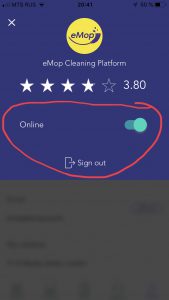
Then check the section ‘Orders’ – > New Orders. If there is any new job on the platform you will see it on the list.
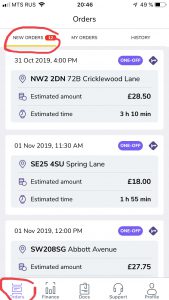
-
I accepted a job accidentally
To accept the job you need to ‘swipe’ on the screen. This function was created with a purpose to prevent you from accepting orders accidentally.
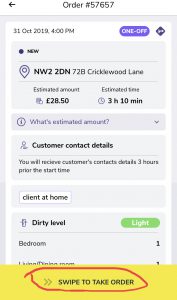
If you don’t plan to do the job, please cancel it as soon as possible.
Be aware that customers get a confirmation email every time you accept a job. When you cancel the job and nobody else accepts it again, eMop losing a customer.
Contact the support team if you get a penalty fee for the cancellation to find out if there is any option to remove it.
-
I see a job in my calendar but I have not accepted it
It is possible that you may have accepted the job unknowingly. In this case, please cancel this job if it is 12 hours before the start. Otherwise, please contact the eMoppers Support Team via Live Chat on your eMop app .
-
I do not receive push-notifications from the Mobile App
If you do not receive push-notifications about new jobs, that can be results for the few reasons:
- You are ‘Offline’ on the Mobile App. Please check it and make ‘Online’.
- You have no Internet reception. Be sure your signal is strong enough
- There aren’t any new jobs on the eMop platform at this moment
Please note that a bad Internet connection may affect receiving a PUSH notification, thus we suggest you double check ‘New Orders’ manually in ‘New Orders’ tab in a left slide menu.
Also, you can ‘Logout’ and ‘Login’ again. That should help.
-
I see the time has changed for the job that I accepted in my calendar
The reason for this is because the client has made a request to change the time. You have 10 mins after the job time was changed to accept it. Otherwise, this job becomes available on the Platform for other eMoppers.
If you missed your 10 mins window, you can grab this order as usual in New Orders with no issue.
-
I do not see my accepted job in my calendar anymore
There are several reasons for that:
- Booking is cancelled by the Customer.
- Booking is auto cancelled by the system by reason of you cancel the new time of booking provided by customer rescheduling or cancel it by yourself
- Booking is cancelled by yourself
- Order has been moved to another date by reason of customer rescheduling
- If it was a double job, the job could be cancelled by the system because there wasn’t another eMopper that accepted this job.
All above cases are supported by PUSH notifications.
Also, you can check the lost order in History tab of left Slide menu.
If you are unsure please contact the Support Desk by WhatsApp +44 7727 847547
-
When should I press ‘Start’?
You must only press ‘Start’ when you are at the customers’ property and ready to start cleaning. Don’t ‘Start’ earlier than you arrived at the client’s place. Be aware that the client receives a text message when you press ‘Start’.
-
I forgot to press ‘Start’
If you forgot to press start, inform eMop Support Team about the case by email emopper@emop.world or WhatsApp +44 7727 847547
write your Job ID and what time you really started. As soon as we confirm the time with the client, your job will be updated according to the requested time. Otherwise, if the client doesn’t confirm your ‘Start’ you will be paid only for the time when you started according to the App.
If you haven’t pressed ‘Start’ within 30 mins of the job starting, the system will give you a penalty fee equals to one hour of your payment. If you haven’t pressed start over one hour from the job start, the system will give you £40 because of ‘no show up’ and you will be deactivated from eMop Platform.
-
I cannot press ‘Start’
This can happen because of bad Internet connection. In this case, inform the eMop Support Team via Live Chat on your eMop app and we will press ‘Start’ instead of you.
-
When should I Press Finish?
You must only press ‘Finish’ when you are at the customers property and ready to leave. Be aware that the client receives a text message with time when you finished as soon as you ‘Finished’ work at your App.
-
I forgot to press ‘Finish’
If you forget to press finish then you must contact the eMop Support Team by email emopper@emop.world or via Live Chat on your eMop app and inform us what time you finished. Be aware that in this case your job may be limited by the estimated time only. You won’t be paid if you worked longer.
-
I cannot press ‘Finish’
It may have happened because of a bad Internet connection. In this case, inform the eMop Support Team via Live Chat on your eMop app and we will press ‘Finish’ instead of you.
-
I see a job in New Orders which I want to do but for a different time
If you would like to re-schedule the time of a booking in new orders then please contact the Support Desk by email emopper@emop.world or via Live Chat on your eMop app .
Let us know the job ID and time you wish to reschedule. We will contact the customer to see if this is possible.
-
Why am I blocked in the Mobile App?
There could be a number of reasons why you could be blocked. It could be that you cancelled a job at the last minute or you didn’t show up for a job or you did something against our rules. If you are blocked you won’t be able to accept any new jobs until you are unblocked. However, you can complete all the jobs, accepted earlier. If you are blocked for some reason then you must contact the eMop Support Team by email emopper@emop.world .
-
Why do I see ‘Time restriction?
If you see ‘Time restriction’ when you wish to accept the job, it means that you have another job which is estimated to be finished less than 3 hours before a new job you want to accept. eMop applies this rule to prevent late arrival to clients.
However, it may happen that a new job which you wish to accept is not far away from the place of your current job and you can manage to be on time. In this case, contact eMop Support Desk via Live Chat on your eMop app to check if you can be assigned to this new job.
-
Payment
-
My payment for the job has been decreased
We charge clients and pay you according to the actual time you spend at the client’s home. A customer receives a text message when you pressed ‘Start’ and ‘Finish’. Please be aware that in some cases the client can state that the start and finish times are incorrect, at this point we always take the clients word and we shall proceed to re-calculate the timings. Please understand that you always should ‘Start’ and ‘Finish’ accurately according to the actual time you stay at the client’s property.
-
How are taxes handled?
eMoppers are independent contractors who use the eMop Cleaning Service Platform. You are responsible for paying your income taxes. We don’t withhold any taxes on your behalf. If you have any questions about paying taxes, we recommend you to consult with a tax specialist.
Also, you check this link to find out more about taxes.
-
When do I get paid?
eMop processes payment every Tuesday, 9 days later after the reported week.
Each week, eMop calculates the jobs you have completed from the Monday to Sunday a week before.
On the main screen of your ‘Finance’ section’ you can find the date of the upcoming payment, the amount and the period you will be paid for.
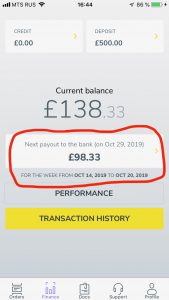
By pressing ‘Next payout to the bank’ you can find transactions included in your upcoming payout
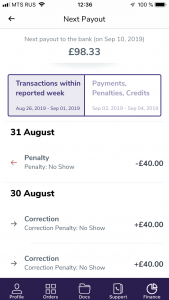
-
Can I get tips?
Currently, we don’t have an automatic option where clients can add tips via the online platform. However, if the client wishes to tip you whilst you are at their property please feel free to accept this cash, at the end of the day they are rewarding you hard work.
-
I was paid the wrong amount
If your payment amount doesn’t match with the completed work you have done, please, double check your transaction history to be sure you were not charged any fees.
If you still believe your payment is incorrect, please, please send us an email to emopper@emop.world with details what exactly was wrong and we will reply you within 3 business days.
-
Will I be paid if the customer cancels or doesn’t show up?
It may happen that you have arrived on time, but the client is not at home, and you are unable to contact them. In this case, we recommend you wait at up to 30 minutes and keep calling a customer. If you cannot reach the customer, report to Telegram about the issue. We will close the job and compensate you according to the compensation rates which you can find in Docs -> Fees&Compensations
-
Why did I stop receiving payments?
If you stopped receiving payments, it may mean that you haven’t completed any job during the reported weekor you had a penalty fee which reduced your weekly payment to £0. Please check your transaction history before contacting the support team by email emopper@emop.world. We will reply you within 3 business days.
-
I need a proof of contractor status
All eMoppers are independent contractors, If you need an official letter that you are an independent contractor, please send us a request to emopper@emop.world and we will send you a letter within 3 business days.
-
What are the accepted payment methods?
We transfer your earning directly to your bank account which you provide us with when you join the platform
-
I need payslip
You work as a self-employed individual with eMop. We don’t provide any payslip as it is available only for employees. But if you need proof of your earnings with eMop, please send us a request to emopper@emop.world and we will send you it within 3 business days.
-
How payment is calculated
The payment is calculated based on all transactions that took place within the reported week minus deductions of penalty fees and credits you could have within the current week.
You can check what exactly is included in your upcoming payment by clicking ‘next payout to the bank’.
-
Why does the amount of ‘next payout’ is different with my balance?
eMop pays your weekly for the completed week, 9 days after the week is closed. This weekly payment is available on main screen of the ‘Finance’ section in your App.
The balance is all your money which are on your balance in eMop’s App which haven’t been paid yet. As soon as eMop transfers money to your bank account, this amount is removed from your App and your balance decreased for this paid amount.
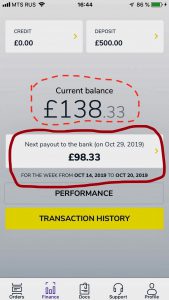
-
What ‘calculating’ mean on the button ‘Next payout to the bank’?
From Wednesday to Friday eMop calculates your payment which will be transferred to your account on upcoming Tuesday. This period the payout amount is not available and you can see ‘calculating’ on the screen.
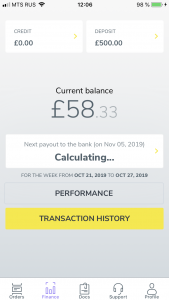
-
What does ‘Correction’ mean in my transaction history?
Such kind of transaction can mean, for example, your time at your job has been updated or mistaken penalty fee has been removed from your balance.
-
What does ‘Credit’ mean?
Your credit balance includes you credits which eMop gives you to cover the cost of the cleaning products. Also we give you a credit to cover penalties fees if you don’t have enough money on your main balance to cover it.
-
When I will receive the bonus which I see in my App?
The bonus for reaching KPIs is paid once a month at the first week of a new month. The bonus amount will be added to your account and included in your payment.
-
Fees
-
What are fees?
There are some deductions and fees that eMop makes for these reasons:
- one-off fee for the welcome cleaning kit
- one-off fee for criminal check (if not provided)
- penalties fees for breaking the eMop rules and regulations
-
Deposit
At the interview we provide you with the backpack of cleaning products and the uniform. To be sure that you are a reliable partner and intend to work with us, we ask you to provide us with a refundable deposit of £40. If you disappear after you join eMop (that happens sometimes), the deposit will cover eMop’s cost for the backpack, the uniform and the cleaning products. Also, if you accept a job and cancel it in the last minute, eMop can use your deposit to cover the penalty fee if you don’t have enough money on your balance.
The balance of the deposit has always to be £40 to be eligible to accept jobs.
If you decide to leave eMop Platform after authorization your deposit will be given back to you.
-
How can I receive my deposit back?
If you decide to leave the platform, you can get your deposit back.
- If eMop has withdrawn money for your cleaning kit before you decide to leave, you receive you deposit back in full volume.
- If you decide to leave eMop only after one or two completed jobs, we will take some money for used cleaning products (£10-£30) in case you bring the backpack with the cleaning products back to eMop’s office. In order to avoid any misunderstanding, we kindly ask you to return the backpack clean and with all the bottles provided at the skills assessment.
- If you completed over two jobs and decided to leave eMop, you will be deducted a full amount of the cleaning kit (£30). In this case you don’t need to bring the backpack to the office. Your rest £10 will be transferred to your bank account together with all the money you earned on eMop platform.
-
Criminal check fee
eMop charges a fee for a criminal disclosure check. This fee will be withdrawn from your account when you have worked and earned a balance over £100.
When you are uploading your documents on the website, we ask you about your background information, relying on your honesty. The criminal check status is checked later after you have been authorised. Please keep in mind that if you have not been honest about any criminal activities, we will not only withdraw the fee from your account but also deactivate you from the eMop platform.
If you have a criminal check document, please, send or bring us a copy of this document. In this case, we will not need to do a criminal check for you.
-
Late cancellation penalty fee
Every time an eMopper refuses to attend a confirmed job last minute before the job it causes us great inconvenience. It can prove difficult to find another eMopper to replace you and in these cases, we must cancel the cleaning and provide compensation to the client. All penalty fees including the late cancellation penalty fee are explained in the eMopper Service Agreement and in the Cancellation Policy, which each eMopper agrees to before starting work with the eMop Cleaning Service Platform.
If you believe a mistake has been made, and you were incorrectly charged a penalty, please contact the eMop Support Desk.
-
Late arrival penalty fee
To be on time is a key factor when providing professional service. It is very important that you arrive on time to meet the client’s expectations.
If you arrive 30 minutes late after the booking start time and don’t check-in at the start of work, you risk receiving a penalty of 1hr.
If you understand that you may be late for more than 1 hour, contact eMop Support Desk immediately, we will reschedule or cancel the booking. In this case, you will receive a fine according to the Cancellation Policy but will be able to continue working with the eMop platform. In a situation where you do not inform the client and the Support Desk about your delay, we apply the ‘No show Up’ penalty fee.
If you believe a mistake has been made, and that you were incorrectly charged a penalty, please contact the eMop Support Desk.
-
‘No Show Up’ penalty fee
eMop has a strict policy concerning failure to arrive at customer’s home. If you missed the job and never informed eMop and the client that you were unable to do the job in advance it does not make a good impression on yourself and the company. Therefore, we have no tolerance for the “no show” cases.
Under such circumstances, you will be charged the full price of the estimated booking and you will be deactivated from the eMop platform forever.
If you believe a mistake has been made, and that you were incorrectly charged a penalty, please contact the eMop Support Desk.
-
Missed ‘Finish’
When you are on the job, you must check-in on the eMopper App by pressing the ‘Start’ button at the beginning of the job. When you finish the job, you mut press ‘Finish.
If you did not press ‘Finish’ three times within your time at eMop you will be fined for 3- hours in accordance to the Cancellation Policy.
-
Cleaning materials charge
When we activate a new eMopper, we provide him/her with a cleaning kit that includes all the necessary cleaning products for work. The fee for this package will be withdrawn from your account when you earn at least £100 with eMop Cleaning Service Platform.
The cost of the cleaning kit is £30. We draw your attention to the fact that according to the eMopper Service Agreement you can only use cleaning supplies given to you by eMop. You may receive a fine if you break this rule.
-
Dispute a fee
eMop charges fees whenever our service standards are broken. You can familiarize yourself with all of the fees that apply to eMoppers in your eMoppers Service Agreement.
If you believe a mistake has been made, and that you were incorrectly charged a penalty, please contact eMop Support Desk.
-
new eMopper
-
What to expect at the first cleaning job?
You will first need to check the location of customer’s home and plan your route so that you arrive on time for your job. For security reasons, you will only receive the customer’s details 3 hours before the start time of the job. Once you receive the client details, we recommend you contact them, to introduce yourself and to confirm the details of the location and how to get into the premises.
Secondly, you must ensure your cleaning kit with your branded uniform and the cleaning materials are with you in the eMop backpack.
Then, when you have arrived at the location you must press ‘Start’ on your eMop App. When you press Start, the customer will receive a text message. From this moment, onwards the time of cleaning has started.
Next, ask the client to show you around and explain their requirements. Change your clothes, put on the eMop branded t-shirt or the apron, prepare the cleaning materials and start cleaning. If the customer insists on you to using their own cleaning products, then you can use them.
When you have completed the job, ask the customer to check that you have done everything as expected. Clean again if the customer requests it.
At the end jand ust before you leave you must click ‘Finish’ on your eMop App. That will indicate that the job is complete and the customer will be charged for your time. When you click on ‘Finish’ the customer will receive a text message so do not click on the finish after you leave as the customer will be informed.
Lastly, rate your client.
Congratulations! Your first job is done!
-
How often should I check for orders?
Once you have turned on your status as ‘online’ in your eMop App, you can accept all new orders. You’ll receive a push-notification whenever new orders turn up and will be able to view them on the app. You need to make a decision quickly when you see a new order in the app. Other cleaners can pick up the job also, while you’re still thinking about it. At the same time, keep in mind the Cancellation Policy and think carefully before accepting orders.
If you see no new requests from customers, it means there aren’t any available orders at the moment. Wait for a while; new orders will come soon.
If you don’t receive any push-notifications, check your setting in the phone to allow to receive them to from eMop.
-
When do I start picking up orders?
Once you have been activated on the eMop platform and you turned on the ‘online’ button in your eMop App, you will be able to pick up new orders.
-
My Account
-
I received an email to top up the deposit on my account
That can happens because you received a penalty fee and you did not have enough money on your balance to cover this penalty fee. In this case, eMop takes fee from your deposit and you need to top-up it again. Contact to eMop Support Team by email emopper@emop.world to find out how you can do that.
-
I received an email to top up the deposit on my account
That can happen because you received a penalty fee and you did not have enough money on your balance to cover this penalty fee. In this case, eMop takes this fee from your deposit and you need to top-up it again. Contact to eMop Support Desk by email to find out how you can do that.
-
I want to leave the eMop platform
You have decided to stop working as eMopper and switch to another job or to do something else more important in your life at this moment. We understand that this happens sometimes. In such a case, please, contact eMop Support Desk to refund your deposit and deactivate your account.
We wish you all the best and we will welcome you back at any point in time if you change your mind.
-
Complaints procedures
-
Cleaning Quality
Our reputation is what makes eMop successful. When you (a Cleaner) accept a job via the eMop Platform you are expected to uphold the reputation for eMop. You are responsible for the cleaning quality you provide. You must be sure that the customer is happy with the service you provide. To avoid any confusion or misunderstanding, you should clarify with the customer their expectations at the beginning of the work. You should ask the customer to review your cleaning carried out at the end of the job.
If we receive a complaint about poor cleaning standards, you should expect the following actions from eMop:
- We will send you an email from emopper@emop.world with details of the complaint.
- You will be invited to provide your version of events by email.
- If the complaint is upheld, and eMop have to compensate a client, then the relevant amount of the compensation will be deducted from your earnings.
- You will be informed by email about the resolution of the complaint and any deduction.
-
Missed item
Remember that many clients have cameras installed at home, and therefore can watch you as you clean their property, even when they are not at the premises.
If eMop receive a complaint from a client that items have gone missing during cleaning, they the following procedure will take place:
- We will collect evidence from the client about the missing items;
- We will inform you officially about the situation by email;
- We check your balance and put on hold any payments up to £250 until the dispute is resolved (in accordance with our Terms and Conditions);
- If the complaint is upheld, then we will agree with the client the amount of compensation;
- We deactivate you from the eMop Platform and make the final payout expect the amount up to £250 which will cover the cost of missed item.
- If the complaint is not upheld they we will release the £250 back to your eMop account.
-
Damage
eMop treats every damage case with professionalism and meticulous attention.
In case of receiving a complaint about damaged item/area in the client’s property done during the cleaning, eMop does the following actions:
- We collect evidence from the client about the damaged item(s).
- We will inform you officially about the situation by email.
- We place a hold on £250 on your eMop account until the dispute is resolved.
- If the dispute is upheld, then we will agree a compensation amount with the client.
- We will refund the client and subtract the compensation amount from the £250 held from your account. Any remaining funds will be transferred back to your eMop account. If the compensation claim is more than £250, then all of the £250 held from your account will be insurance excess, and the insurance company will pay the remainder.
-
Damage policy rules
- eMop insurance policy covers costs for death or bodily injury, or damage to third party property arising in the course of your business including the supply of products (Public & Products liability).
- eMop has in place an insurance policy, which excludes the first £250 of any claim. You, the Cleaner, being an independent contractors, are responsible for damages up to the first £250.
- In case of damage less £250 the cleaner compensates the client’s invoice themselves or the relevant amount can be deducted from the upcoming eMop payments.
- Where a Cleaner does not admit the fault, eMop will make a final decision based on the evidence supplied by the client and the Cleaner.
- eMop does not cover any damage claim even above £250 if a Cleaner uses non-authorised cleaning products from eMop.
-
Cleaner’s behaviour
eMop expects cleaners to remain professional at all times. In the event of a complaint about a Cleaner’s behaviour, eMop will investigate this complaint and take the necessary internal action against the Cleaner. This can result in deactivation from there Mop platform.
- We will send you an email from emopper@emop.world with details of the complaint.
- You need to provide an explanation of the situation from your side by email.
- eMop will decide a outcome and inform you by email.
- In case of eMop has to compensate a client, the relevant amount of the compensation will be deducted from your earning.
- Complaints about conduct can result in deactivation
You will be informed by email about the resolution and deduction
-
Time dispute
eMop sends a text message to the customer when a cleaner presses start/finish however It is the cleaner’s responsibility to ensure the client is aware of what time you start and finish. In the event of any time dispute unless you can prove otherwise the time will be updated according the customer’s request.
